How To Use Private Mode – Samsung Galaxy Alpha

Learn how to use private mode on your Samsung Galaxy Alpha. Use this mode to prevent others from using or accessing specific content, such as images and documents, stored on the device. You can save content to specific location and deactivate private mode to hide items securely.
Hiding content
- On the Apps screen, tap Settings > Private mode, and then tap the Private mode Switch to activate it. Alternatively, Open the quick setting panel and tap Private mode to activate it.
- When you activate private mode for the first time, set an unlock code and a backup PIN.
- Enter the private mode unlock code.
- To select items to hide, tap and hold an item in the list, tick items to select, and then tap Menu icon > Move to Private.
- When you have selected the items to hide, open the Apps screen, tap Settings > Private mode, and then tap the Private mode switch to deactivate it. Alternatively, open the quick setting panel and tap Private mode switch to deactivate it.
The selected items will disappear from the screen.
Viewing hidden content
You can only view hidden items when private mode is activated.
- On the Apps screen, tap Settings > Private mode, and then tap the Private mode switch to activate it. Alternatively, open the quick setting panel and tap Private mode to activate it.
- Enter the private mode unlock code.
- On the Apps screen, tap My Files > Private.
- All items moved in private mode appear on the screen.

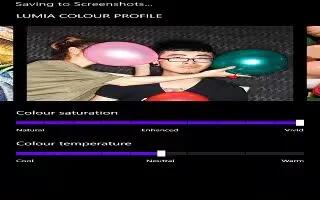







 RSS - All Posts
RSS - All Posts