How To Use On Call Options On Samsung Galaxy S4
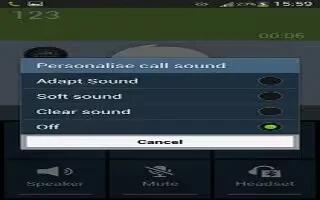
Learn how to use the call options on your Samsung Galaxy S4. Your phone provides a number of control functions that you can use during a call.
How to adjust the Call Volume on Samsung Galaxy S4
During a call, to adjust the volume, use the Volume keys on the left side of the phone.
- Press the Up volume key to increase the volume level and press the Down volume key to decrease the volume level.
or
- Quickly add more volume to the incoming audio by tapping the on-screen Extra volume button.
- From the Home screen, you can also adjust the ringer volume using these same keys.
In-Call Options on Samsung Galaxy S4
During an active call there are several functions available by tapping a corresponding on-screen button.
- Hold: place the current active call on hold.
- Add call: displays the dialer so you can call another person.
- Keypad: displays the on-screen keypad, where you can enter number using DTMF (Dual Tone Multi-Frequency).
- End call: terminates the call.
- Speaker: routes the phones audio through either the speaker or through the earpiece.
- Tap Speaker to route the audio through the speaker. (You can adjust the speaker volume using the volume keys.) A green line will appear under the Speaker button.
- Tap Speaker again to use the phones earpiece. The green line will disappear when Speaker is not activated.
- Mute/Unmute: turn the onboard microphone either on or off.
- Tap Mute during a call to mute the microphone. A green line will appear under the Mute button.
- Tap Mute again to unmute the microphone. The green line will disappear when Mute is not activated.
- Headset: connects to a Bluetooth headset.
- Tap Headset during a call to activate a Bluetooth headset. A green line will appear under the Headset button.
- Tap Headset again to de-activate the Bluetooth headset. The green line will disappear when the Headset is not activated.
- Press Menu key for more options:
- Contacts: allows you to go to your Contact list.
- Memo: allows you to write a memo.
- Message: allows you to write a message during a call.
How to personalize the Call Sound Setting on Samsung Galaxy S4
During a call it may be necessary to adjust the sound of the incoming call by selecting an audio equalizer setting for the current call.
- From the call screen, tap call volume icon.
- Confirm the option is enabled green color call volume icon.
- Select an available option. Choose from: Adapt Sound, Soft sound, Clear sound, and Off.
How to activate Noise Reduction on Samsung Galaxy S4
During a call it may be necessary to activate the noise reduction feature. Activating this feature can improve the quality of your conversation by reducing ambient noise. Noise reduction in on by default.
- Press Noise reduction icon to turn Noise reduction off.
- Press noise reduction icon to turn Noise reduction on.
How to place a Call on Hold on Samsung Galaxy S4
You can place the current call on hold at any point during a conversation. You can also make another call while you have a call in progress if your network supports this service.
- While on a call, tap Hold icon. This action places the current caller on hold.
- You can later reactivate this call by tapping Unhold icon.
To make a new call while you have a call in progress
- Tap Hold icon.
- Tap Add call to display the dialer.
- Enter the new number and tap call icon. Once connected, the active call will appear in a large box at the top of your screen and the call on hold will appear in a smaller box in the middle of your screen.

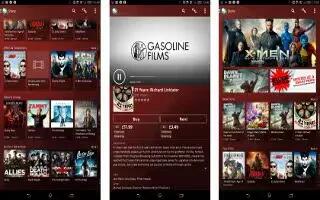







 RSS - All Posts
RSS - All Posts