How To Install Android 5.0 Lollipop On Samsung Galaxy Note

The Samsung Galaxy Note N7000 users are in for a big surprise, as the industrious Android custom ROM developers have stepped up to the occasion with the release of Android 5.0 Lollipop ROMs for this device.
Galaxy Note N7000 users can now enjoy the first ever Android 5.0 Lollipop ROM on their device, with due credit to retired XDA recognised developer, bauner, who has released the pre-alpha version of CyanogenMod 12 (CM12) Android 5.0 ROM for the N7000.
Besides, the ROM does not include any built-in recovery tool for installation which could further complicate the process of reverting back to older ROMs in case of issues with the new ROM. The only saving grace is that you can still return to your original ROM by flashing the kernel/recovery or a full ROM via Odin or Heimdall.
In its current state, the CM12 based Lollipop ROM for N7000 has drawn critical acclamation from Android’s loyal fans, given its amazing speed and visually appealing interface. As the ROM appears to be a stripped down version of the OS, it is still unclear what features will be incorporated in the final finished product.
Working Features
- boot
- display
- touchscreen
- most of stock apps
- shutdown
- sound
Features Not Working
- mobile network
- wlan
- bluetooth
- home button
- sdcards
- sometimes fc’s/reboots
Download CM12 Android 5.0 ROM and Gapps for Galaxy Note N7000
Those who wish to experience the glorifying beauty of Lollipop ROM on their device can grab the CM12 Android 5.0 ROM from here and then download Google Apps from here.
Those who wish to contribute for further development of this ROM can post their feedback and suggestions at the XDA Developer forum thread here.
Steps to Install CyanogenMod 12 Android 5.0 ROM on Galaxy Note N7000
- Download CyanogenMod 12 Android 5.0 custom ROM for Galaxy Note on the computer.
- Connect and mount the phone’s USB mass storage on computer with USB cable.
- Now, copy the downloaded CM12 ROM zip file to the root folder on the phone’s SD card.
- Power off the phone and disconnect its USB cable from computer.
- Now boot the device into Recovery Mode by pressing and holding Volume Up, Home and Power buttons together.
- Once the phone enters into CWM Recovery, perform a full data wipe task by clicking Wipe Data/Factory Reset. Use the Volumekeys to navigate between options and Power button to select an option in the Recovery Mode.
- Perform Wipe Cache Partition and wait until the process completes.
- Perform Wipe Dalvik Cache as well. To do this, go to ‘advanced‘ option and then click Wipe Dalvik Cache. This will help in preventing boot loop issues or any boot ROM related errors during firmware installation.
- Return to the main recovery menu and choose Install Zip from SD card.
- Now click Choose Zip from SD card. Use volume keys to navigate to the CM12 ROM zip file that you copied earlier to your phone’s SD card and choose it by tapping the Power button. Confirm the ROM installation on next screen and the installation process will begin.
- Repeat above two steps to install Google Apps (Gapps) as well.
- Once the ROM and Gapps installation completes, go to “+++++Go Back+++++” and select Reboot System Now in the Recovery menu.
- The phone will now reboot and the first boot may take about five minutes to complete. So, please be patient.
- Your Galaxy Note N7000 is now running the latest Android 5.0 Lollipop via CM12 custom ROM. Go to Settings > About phone to verify the firmware version installed.
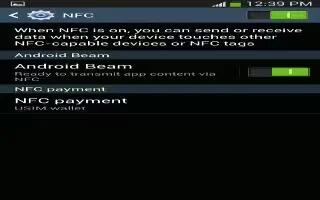

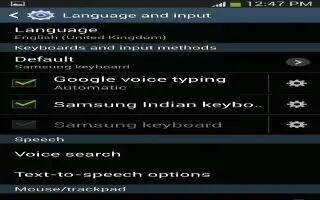






 RSS - All Posts
RSS - All Posts