How To Customize Sound Settings – Sony Xperia Z1
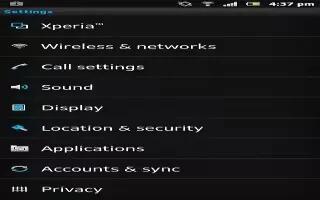
Learn how to customize Sound settings on your Sony Xperia Z1. You can adjust the ringtone volume for incoming calls and notifications as well as for music and video playback. You can also set your device to silent mode so that it doesn’t ring when you’re in a meeting.
To adjust the ringtone volume with the volume key
- Press the volume key up or down.
To adjust the media playing volume with the volume key
- When playing music or watching video, press the volume key up or down.
To set your device to vibrate mode
- Press the volume key down until Vibrate icon appears in the status bar.
To set your device to silent mode
- Press the volume key down until the device vibrates icon and appears in the status bar.
- Press the volume key down again. silent icon appears in the status bar.
To set your device to vibrate and ring mode
- From your Home screen, tap Apps icon.
- Find and tap Settings > Sound.
- Mark the Vibrate when ringing checkbox.
To set a ringtone
- From your Home screen, tap Apps icon.
- Find and tap Settings > Sound > Phone ringtone.
- Select a ringtone.
- Tap Done.
To select the notification sound
- From your Home screen, tap Apps icon.
- Find and tap Settings > Sound > Notification sound.
- Select the sound to be played when notifications arrive.
- Tap Done.
To enable touch tones
- From your Home screen, tap Apps icon.
- Find and tap Settings > Sound.
- Mark the Dial pad touch tones and Touch sounds checkboxes.
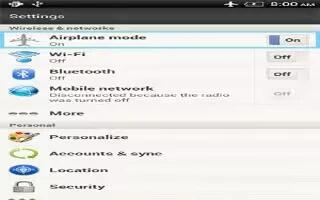







 RSS - All Posts
RSS - All Posts