How To Use USB Tethering – Sony Xperia Z1

Learn how to use USB tethering on your Sony Xperia Z1. You can share your device’s mobile data connection with a single computer using a USB cable. This process is called USB tethering. You can also share your device’s data connection with up to eight other devices at once by turning your device into a portable Wi-Fi hotspot. When your device’s mobile data connection is successfully shared, the sharing devices can use your device’s data connection, for example, to surf the Internet, download applications, or send and receive emails.
Note: You may need to prepare your computer to establish a network connection via USB cable. Go to www.android.com/tether to get the most current information.
To share your data connection using a USB cable
- Deactivate all USB cable connections to your device.
- Using the USB cable that came with your device, connect your device to a computer.
- Drag the status bar downwards, then tap Settings icon.
- Tap More > Tethering & portable hotspot.
- Mark the USB tethering checkbox. Data cable icon is displayed in the status bar once you are connected.
- To stop sharing your data connection, unmark the USB tethering checkbox or disconnect the USB cable.
Note: You cannot share your device’s data connection and SD card over a USB cable at the same time.
To use your device as a portable Wi-Fi hotspot
- Drag the status bar downwards, then tap Settings icon.
- Tap More > Tethering & portable hotspot.
- Tap Portable Wi-Fi hotspot settings > Configure Wi-Fi hotspot.
- Enter the Network SSID information.
- To select a security type, tap the Security field. If required, enter a password.
- Tap Save.
- Mark the Portable Wi-Fi hotspot checkbox. Wi-Fi icon is displayed in the status bar once you are connected.
- To stop sharing your data connection via Wi-Fi, unmark the Portable Wi-Fi hotspot checkbox.
To rename or secure your portable hotspot
- From the Home screen, tap Apps icon.
- Find and tap Settings > More > Tethering & portable hotspot.
- Tap Portable Wi-Fi hotspot settings > Configure Wi-Fi hotspot.
- Enter the Network SSID for the network.
- To select a security type, tap the Security field.
- If required, enter a password.
- Tap Save.
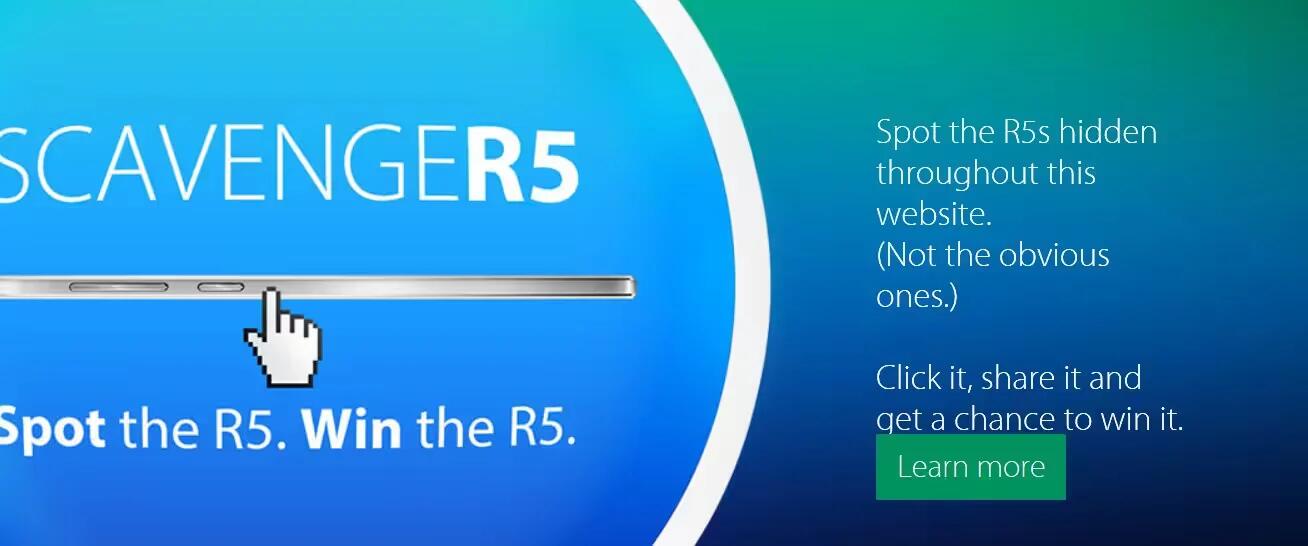

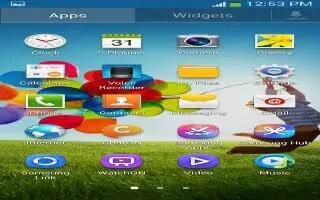






 RSS - All Posts
RSS - All Posts