How To Transfer Contacts Using Online Account – Sony Xperia Z Ultra
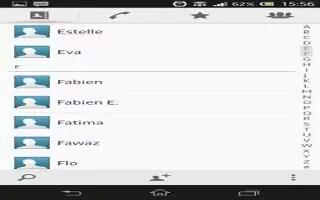
Learn how to transfer contacts using online account on your Sony Xperia Z Ultra. If you sync the contacts in your old device or your computer with an online account, for example, Google Sync, Facebook or Microsoft Exchange ActiveSync, you can transfer your contacts to your new device using that account.
Transfer contacts using online account On Sony Xperia Z Ultra
To synchronize contacts to your new device using a synchronization account
- From your Home screen, tap Apps icon, then tap Contacts icon.
- Tap Menu icon, then tap Settings > Accounts & sync.
- Select the account that you want to sync your contacts with, then tap Menu > Sync now.
Note:You need to be signed in to the relevant sync account before you can sync your contacts with it.

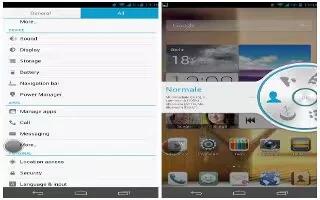






 RSS - All Posts
RSS - All Posts