How To Use Call Log – Sony Xperia Z Ultra
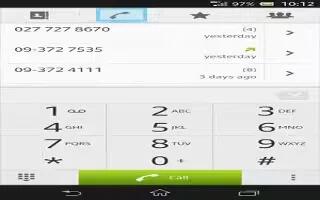
Learn how to use call log on your Sony Xperia Z Ultra. In the call log, you can view missed calls icon, received calls icon and dialled calls icon.
To view your missed calls
- When you have missed a call, appears in the status bar. Drag the status bar downwards.
- Tap Missed call.
To call a number from your call log
- From your Home screen, tap Apps icon .
- Find and tap Phone.The call-log view appears on the upper part of the screen.
- To call a number directly, tap the number. To edit a number before calling, touch and hold the number, then tap Edit number before call.
Note: You can also call a number by tapping >> Call back.
To add a number from the call log to your contacts
- From your Home screen, tap Apps icon.
- Find and tap Phone.The call log view appears on the upper part of the screen.
- Touch and hold the number, then tap Add to Contacts.
- Tap the desired contact, or tap Create new contact.
- Edit the contact details and tap Done.
To hide the call log
- From your Home screen, tap Apps icon.
- Find and tap Call > Menu icon.
- Tap Hide call log.
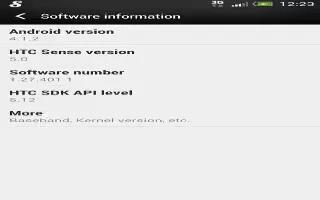








 RSS - All Posts
RSS - All Posts