How To Use Date And Time – Sony Xperia Z Ultra

Learn how to use date and time on your Sony Xperia Z Ultra. You can change the date and time on your device.
Date And Time
To set the date manually
- From the Home screen, tap Apps icon.
- Find and tap Settings > Date & time.
- Unmark the Automatic date & time checkbox, if it is marked.
- Tap Set date.
- Adjust the date by scrolling up and down.
- Tap Set.
To set the time manually
- From your Home screen, tap Apps icon.
- Find and tap Settings > Date & time.
- Unmark the Automatic date & time checkbox if it is marked.
- Tap Set time.
- Scroll up or down to adjust the hour and minute.
- If applicable, scroll up to change AM to PM, or vice versa.
- Tap Set.
To set the time zone
- From your Home screen, tap Apps icon.
- Find and tap Settings > Date & time.
- Unmark the Automatic time zone checkbox, if it is marked.
- Tap Select time zone.
- Select an option.
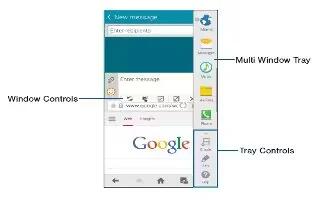
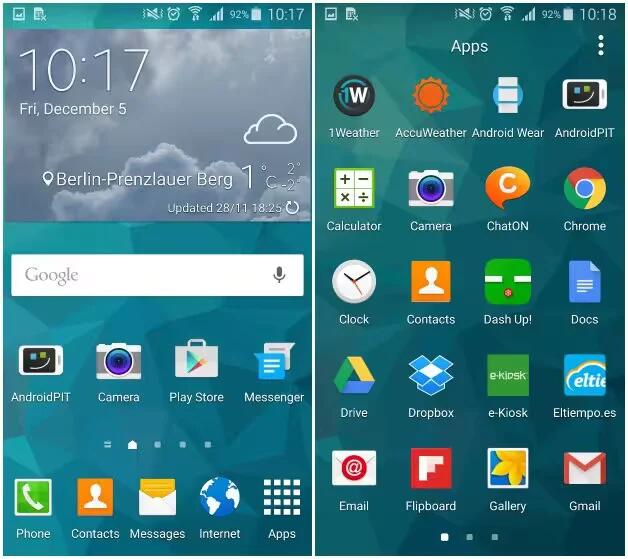







 RSS - All Posts
RSS - All Posts