How To Receive Data From Bluetooth – Samsung Galaxy Tab S

Learn how to receive data from Bluetooth on your Samsung Galaxy Tab S. Many apps support data transfer via Bluetooth. You can share data, such as contacts or media files, with other Bluetooth devices. The following actions are an example of sending an image to another device.
Sending an image
- On the Apps screen, tap Gallery.
- Select an image.
- Tap Share > Bluetooth, and then select a device to transfer the image to. If the device you want to pair with is not in the list, request that the device turns on its visibility option. Or, set your device as visible to other devices.
- Accept the Bluetooth authorisation request on the other device.
Receiving an image
- When another device sends you an image, accept the Bluetooth authorisation request. The received image is saved in the Gallery > List icon > Album > Download folder.
Note
This guide will work on all Samsung Galaxy Tab S’s; including Samsung Galaxy Tab S 8.4 and Samsung Galaxy Tab S 10.5.
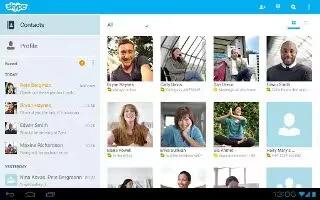








 RSS - All Posts
RSS - All Posts