How To Enter Text Using Samsung Keyboard – Samsung Galaxy Tab S

Learn how to enter text using Samsung keyboard on your Samsung Galaxy Tab S. A keyboard appears automatically when you enter text to send messages, create memos, and more.
Note: Text entry is not supported in some languages. To enter text, you must change the input language to one of the supported languages.
Changing the input language
- Tap Settings icon > Select input languages, and then select the languages to use. If you select two or more languages, you can switch between the input languages by sliding the space key left or right.
Using additional keyboard functions
Tap and hold Settings icon to use various functions. Other icons may appear instead of Settings icon depending on the last function that was used.
- Speaker icon: Enter text by voice.
- Text icon: Switch to handwriting mode.
Note: This feature may not be available depending on the region or service provider.
- Clipboard icon: Add an item from the clipboard.
- Settings icon: Change the keyboard settings.
- Keyboard Type icon: Change the keyboard type. You can move the keyboard to another location by dragging View icon.
Copying and pasting
- Tap and hold over text.
- Drag Cursor icon to select the desired text, or tap Select all to select all text.
- Tap Copy or Cut. The selected text is copied to the clipboard.
- Place the cursor where the text is to be inserted and tap Cursor icon > Paste. To paste text that you have previously copied, tap Cursor icon > Clipboard and select the text.
Note
This guide will work on all Samsung Galaxy Tab S’s; including Samsung Galaxy Tab S 8.4 and Samsung Galaxy Tab S 10.5.









 RSS - All Posts
RSS - All Posts