How To Configure YouTube – Samsung Galaxy S5

Learn how to configure YouTube on your Samsung Galaxy S5. YouTube is a video sharing website on which users can upload and share videos.
The site is used to display a wide variety of user-generated video content, including movie clips, TV clips, and music videos, as well as video content such as video blogging, informational shorts and other original videos.
Note: YouTube is a data-intensive feature. It is recommended that you upgrade to a large data plan to avoid additional data charges.
- From the Home screen, tap Apps icon > YouTube icon.
- Tap the search field Key to search for specific videos, scroll down to browse through the main page thumbnails, or scroll to the bottom to explore additional options.
- To view a video, tap an available preview thumbnail or tap the title link.
- Press Menu icon for additional options.
Note: It is not necessary to sign in to the YouTube site to view content. However, if you wish to sign in to access additional options, tap Sign in at the top left corner, enter your YouTube or Google user name and password, and tap Sign in.
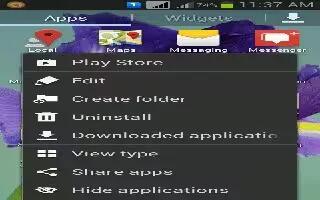
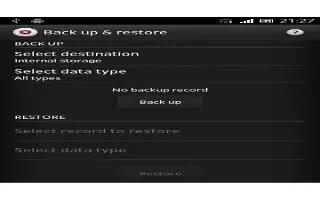
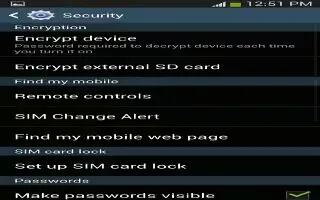






 RSS - All Posts
RSS - All Posts