How To Use Gmail – Samsung Galaxy S5
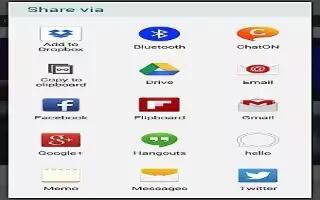
Learn how to use Gmail on your Samsung Galaxy S5. Gmail is a web-based email service. G-mail is configured when you first set up your phone.
Depending on your synchronization settings, G-mail can automatically synchronize with your G-mail account on the web. Signing into Your G-mail
Note: You must sign in to your G-mail account in order to access Gmail.
- Sign on to your Google account if you are not already signed on. For more information, refer to How To Create Google Account – Samsung Galaxy S5
- From the Home screen, tap Apps icon > Gmail icon.
- Follow the on-screen instructions. The Inbox loads conversations and email.
Creating a Gmail Message
- From the G-mail Inbox, tap Compose icon at the bottom of the screen to create a new message.
- Enter the recipients Email address in the To field. Separate multiple recipient email addresses with a comma.
- Tap Menuicon and select Add Cc/Bcc to add a carbon or blind copy.
- Enter the subject of this message in the Subject field.
- Tap the Compose email field and begin composing your message.
- Tap Send icon to send.
Viewing a Gmail Message
- From the Gmail Inbox, tap a message to view it.
- Press Menuicon for additional options.

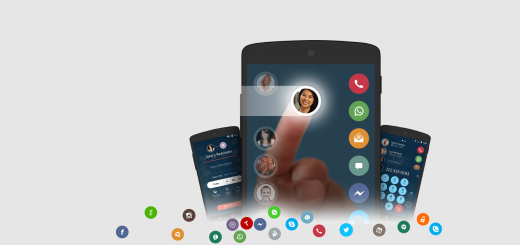







 RSS - All Posts
RSS - All Posts