How To Edit Photos – Samsung Galaxy S5

Learn how to Edit Photos on your Samsung Galaxy S5. You can edit your photos using the built-in Photo editor application on your device. The photo editor application provides basic editing functions for pictures that you take on your phone.
Along with basic image tuning like brightness, contrast, and color it also provides a wide variety of effects used for editing the picture.
- From the Home screen, tap Apps icon > Gallery icon.
- Select a folder location and tap a file to open it.
- With the image displayed, press Menuicon > Edit to launch the Photo editor.
Note: To select the picture area, touch and hold the current picture.
Use the following editor controls to edit your picture:
- Previous icon: lets you undo the current operation.
- Next icon: lets you redo the previous operation.
- Cancel/Delete icon: exits the current photo editing session.
- Save icon: stores the currently edited photo.
- Adjustment icon: provide the following adjustment options:
- Rotate icon: allows you to rotate a photo in all 4 directions. You can also mirror image a photo.
- Crop icon: allows you to crop (cut-out) an area of a photo.
- Resize icon: allows you to crop (cut-out) an area of a photo.
- Tone icon: provide the following tonal options: Brightness, Contrast, Saturation, Red, Green, Blue, Temperature, and Hue.
- Effect icon: allows you to add various effects to your photo.
- Portrait icon: allows you to apply various face correction effects such as: Remove red, Brighten face, Airbrush, or Out-of-focus.
- Decoration icon: provides creative features such as: Sticker, Label, Frame, Drawing, and Image.
Press Menuicon to access the following options:
- Clipboard: allows you to select images from your clipboard to add to your picture.
- Share via: allows you to share your saved photo via various applications.
- Set as: assigns the currently saved image as either a: Contact photo, Home and lock screens, Home screen, Lock screen, or wallpaper.
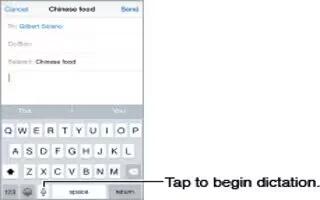








 RSS - All Posts
RSS - All Posts