How To Use Calendar – Samsung Galaxy S5

Learn how to use Calendar on your Samsung Galaxy S5. This section allows you to modify settings associated with the Calendar app.
- From the main Settings screen, tap Calendar icon.
- Tap First day of week and select either Locale default, Saturday, Sunday or Monday.
- Tap Lock time zone to lock event time based on your current user-selected time zone. Select a time zone from within the Select time zone field.
- Tap Show week numbers to display the week numbers along the side of the week entries.
- Tap Hide declined events to activate this option. A check mark indicates selection.
- Tap Hide completed tasks to activate this option. A check mark indicates selection.
- Tap Weather to have weather symbols displayed on your calendar. A check mark indicates selection.
- Tap Select alert type to select the event notification method. Choose from: Sound alerts, Status bar notifications, and Off.
- Tap Notification sound to assign a ringtone to a calendar event notification.
- Tap Vibration to set the Event notification tone to vibrate.
- Tap Quick responses to select quick responses to emailing guests.
Calendar Settings
- From any Calendar view, Tap Menuicon > Settings.
- Tap First day of week and select either Local default, Saturday, Sunday or Monday.
- Tap Lock time zone (to lock event time based on your current user-selected time zone). Select a time zone from within the Select time zone field.
- Tap Show week numbers to display the week numbers along the side of the week entries.
- Tap Hide declined events to activate this option. A check mark indicates selection.
- Tap Hide completed tasks to activate this option. A check mark indicates selection.
- Tap Weather to have weather symbols displayed on your calendar. A check mark indicates selection.
- Tap Set alert type to adjust the event notification method. Choose from: Sound alerts, Status bar notifications, or Off.
- Tap Notification sound to assign a ringtone to a calendar event notification.
- Tap Vibration to set the Event notification tone to vibrate.
- Tap Quick responses to select quick responses to emailing guests.
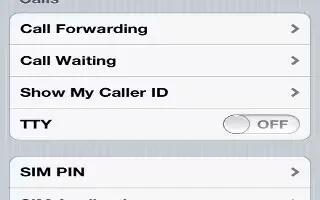
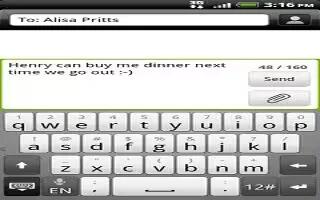






 RSS - All Posts
RSS - All Posts
what are these numbers 9/20 at the start of the week in s planner samsung galaxy s5