How To Customize Message Settings – Samsung Galaxy S5

Learn how to customize message settings on your Samsung Galaxy S5. To configure the settings for text messages, multimedia messages, Voice mails, and Push messages.
- From the main Home screen, tap Messaging icon > Menuicon > Settings.
The following Messaging settings are available:
- Default messaging app field to set your default messaging application.
- Display alters the display properties for Messages.
Bubble style: allows you to choose from several bubble styles for your messages. Bubbles are the rounded boxes that surround each message. - Background style: allows you to choose from several background styles for your messages.
- Change font size: allows you to change the text size by using the up or down volume keys.
- Quick responses: allows you to edit or add new quick responses to use in your messaging.
- Text messages alters the SMS settings.
- Manage SIM card messages: allows you to manage the messages stored on the SIM card.
- Input mode: allows you to set the input mode for your text messages. Choose from: GSM Alphabet, Unicode, or Automatic.
- Message center: allows you to enter the number of your message center where your messages reside while the system is attempting to deliver them.
- Multimedia messages alters the MMS settings.
- Group conversation: allows you to send a single message to multiple recipients.
- Delivery reports: when this option is activated, the network informs you whether or not your message was delivered.
- Auto retrieve: allows the message system to automatically retrieve messages.
- Set restrictions: allows you to select the creation mode. choose from Restricted (you can only create and submit messages with content belonging to the Core MM Content Domain), Warning (the device will warn you via pop up messages that you are creating a multimedia message which does not fit the Core MM Content Domain), Free (you may add any content to the message.)
- MMS alert: alerts you when the messaging modes changes from an SMS (text) to MMS (multimedia) mode.
- Delete old messages: deletes old messages when the limit is reached, rather than overwriting them.
- Priority senders: activates or deactivates the priority sender feature.
- Push messages: allows you to receive push messages from the network.
- Cell broadcast: allows you to receive Cell broadcast messages. Touch and slide the slider to the right to turn it on.
- Select channels: allows you to set up the channel that you will receive CB messages on. You can also select My channel and add your own CB channel using the Add channel option below.
- Add channel: allows you to add your own CB channel.
- Notifications: allows you to see message notifications on your status bar.
- Emergency alerts: allows you to receive wireless emergency alerts from the Commercial Mobile Alerting System (CMAS).
- Emergency alerts: allows you to set the alert types that you wish to receive.
- Emergency notification preview: allows you to play the emergency alert tone so you will know what to expect when an alert is received.
- Alert reminder: allows you to set reminders after you receive an alert. You can select Once, Every 2 minutes, Every 15 minutes, or Off (default).
- Signature configures message signatures. Touch and slide the slider to the right to turn it on .
- Edit signature: allows you to enter a desired signature for your message.
- Spam filter: when enabled, allows you to configure available spam settings such as:
- Add to spam numbers: allows you to manually enter and assign a phone number as being sent from a spam source.
- Add to spam phrases: allows you to assign a specific text phrase as belonging to a spam message. Ex: Dear friend.
- Block unknown senders: when active, automatically blocks incoming messages from unknown sources or blocked numbers.
- Delay message sending: allows you to set a time delay limit that determines how long the messages are held until they are sent. This can allow you to cancel the delivery of a recent message.
- Safe mode: allows you to set security parameters for Messages. Choose from Allow access to all links and Potential threat alerts.
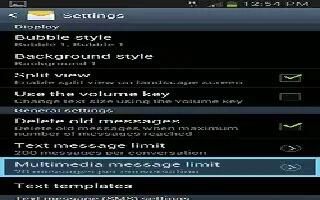







 RSS - All Posts
RSS - All Posts