How To Use Message Threads – Samsung Galaxy S5

Learn how to use Message Threads on your Samsung Galaxy S5. Sent and received text and picture messages are grouped into message threads. Threaded messages allow you to see all the messages exchanged (similar to a chat program) and displays a contact on the screen.
Message threads are listed in the order in which they were received, with the latest message displayed at the top.
To access message thread options:
From the main Messaging screen, touch and hold the message to display the following options:
- Delete: deletes the currently selected message thread.
- Add to spam numbers: adds the current sender to a spam list. ny new texts from this sender are automatically blocked.
To access additional Bubble options:
Touch and hold the message bubble within an active message conversation to display the following options:
- Delete: deletes any currently selected message bubble from the thread.
- Copy text: copies the currently selected message bubble from the thread.
- Forward: allows you to forward the currently selected message bubble to an external recipient.
- Lock/Unlock: locks or unlocks the currently selected message bubble from being accidentally deleted.
- Copy to SIM: copies the currently selected message bubble as a single text message within the SIM card.
- Share: allows you to share the message with others using various apps.
- View message details: displays details for the currently selected message bubble.
- Report as SPAM: allows you to register the number as spam.
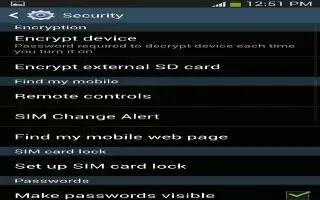
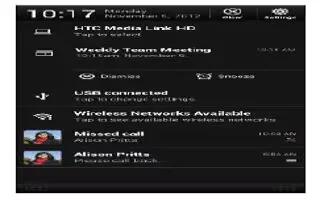







 RSS - All Posts
RSS - All Posts