How To Add Attachment – Samsung Galaxy S5

Learn how to Add Attachment on your Samsung Galaxy S5. To add an attachment to your message, tap Attach icon and select one of the following options:
- Image: allows you to tap an existing image from your Pictures list to add it to your message.
- Take picture: allows you to temporarily exit the message, take a photo with phones camera, and then add it to your message by tapping Save.
- Video: allows you to choose an existing video from the Videos list, then add it to your message.
- Record video: allows you to temporarily exit the message, record a video clip using the phones camera, and then add it to your message by tapping Save.
- Audio: allows you to choose an existing audio file from the Audio list, then add it to your message by tapping the circle to the right of the audio so that it turns green, then tapping Done.
- Record audio: allows you to temporarily exit the message and record an audio clip using the phones microphone. It is then automatically attached to the message.
- Memo: allows you to add a memo that you have created.
- Calendar: allows you to add an event from your calendar. To add an attachment to your message, tap and select one of the following options:
- My location: allows you to attach a Google Maps URL location indicating your current location.
- Maps: allows you to attach both a thumbnail and Google maps url link about your current location.
- Contacts: allows you to tap on an existing Address Book entry, then add it to your message by tapping Done.
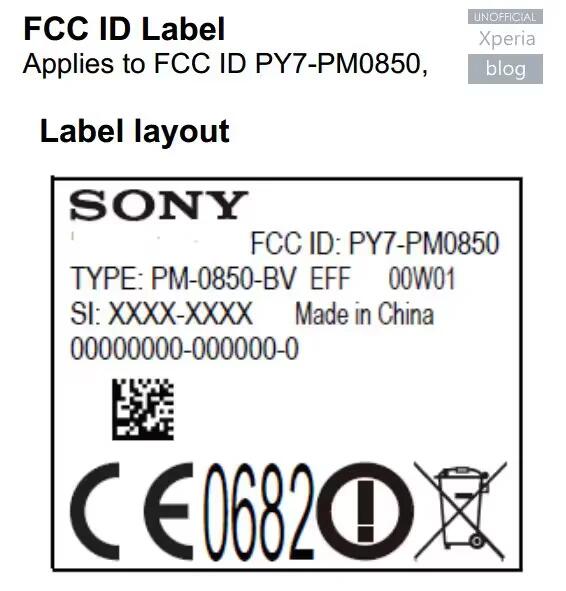








 RSS - All Posts
RSS - All Posts