How To Use Call Options – Samsung Galaxy S5

Learn how to use Call Options on your Samsung Galaxy S5. Your phone provides a number of control functions that you can use during a call.
Adjusting the Call Volume
During a call, to adjust the volume, use the Volume keys on the left side of the phone.
- Press the Up volume key to increase the volume level and press the Down volume key to decrease the volume level.
or
Quickly add more volume to the incoming audio by tapping Menuicon > Extra volume.
From the Home screen, you can also adjust the ringer volume using these same keys.
In-Call Options
During an active call there are several functions available by tapping a corresponding on-screen button.
- Add call: displays the dialer so you can call another person.
- Keypad: displays the on-screen keypad, where you can enter number using DTMF (Dual Tone Multi-Frequency).
- End call: terminates the call.
Speaker: routes the phones audio through either the speaker or through the earpiece.
- Tap Speaker to route the audio through the speaker. (You can adjust the speaker volume using the volume keys.) A green line will appear under the Speaker button.
- Tap Speaker again to use the phones earpiece. The green line will disappear when Speaker is not activated.
Mute/Unmute turn the onboard microphone either on or off.
- Tap Mute during a call to mute the microphone. A green line will appear under the Mute button.
- Tap Mute again to unmute the microphone. The green line will disappear when Mute is not activated.
Bluetooth connects to a Bluetooth headset.
- Tap Bluetooth during a call to activate a Bluetooth headset. A green line will appear under the Headset button.
- Tap Bluetooth again to de-activate the Bluetooth headset. The green line will disappear when the Headset is not activated.
Press Menu Key for more options:
- Hold: place the current active call on hold.
- Contacts: allows you to go to your Contact list.
- Memo: allows you to write a memo.
- Messages: allows you to write a message during a call.
- Personalize call sound: allows you to adjust the sound of the incoming call by selecting an audio equalizer setting for the current call.
- Extra volume: allows you to turn up the volume when you are in a noisy setting.
- Settings: allows you to access your Call settings.
Personalizing the Call Sound Setting
During a call it may be necessary to adjust the sound of the incoming call by selecting an audio equalizer setting for the current call.
- From the currently active call, tap Menu Key > Personalize call sound.
Note: If prompted to enable the feature via the Call settings menu, go to Settings > Call settings > Personalize call sound.
- Select an available option. Choose from: Adapt sound, Soft sound, Clear sound, and Off.
Placing a Call on Hold
You can place the current call on hold whenever you want. If your network supports this service, you can also make another call while a call is in progress.
To place a call on hold:
- From the currently active call, tap Menuicon > Hold to place the current call on hold.
- From the currently active call, tap Menuicon > Resume call to activate the call that is on hold.
To make a new call while a call is in progress:
- From the currently active call, tap Add call to dial the second call.
- Dial the new phone number and tap Call icon.
To switch between the two calls:
- Tap the on-screen previous On hold number entry and select Swap icon.
- The previous In call number turns gray and displays On hold.
- The new active call displays a green background behind the number.
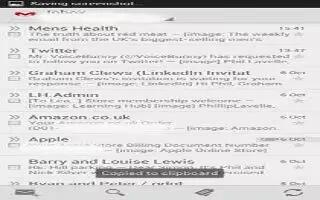








 RSS - All Posts
RSS - All Posts