How To Use Google Voice Typing – Samsung Galaxy Note Pro

Learn how to use Google Voice Typing on your Samsung Galaxy Note Pro. Hide words many people find offensive are in results of Google voice searches.
- From a Home screen, touch Apps icon > Settings icon > Language and input.
- Touch Google voice typing to automatically use Google voice typing.
- Touch Settings icon next to Google voice typing. The following options are available:
- Choose input languages: Touch Automatic to use the local language or select a language from the list.
- Block offensive words: Enable or disable blocking of recognized offensive words from the results of your voice-input Google searches.
- Offline speech recognition: Enable voice input while offline. Touch the All tab to download speech recognition for other languages.
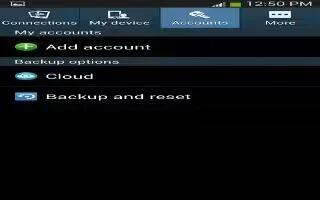
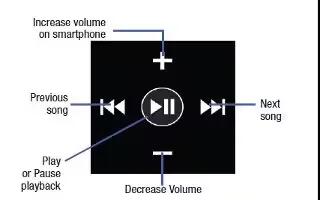







 RSS - All Posts
RSS - All Posts