How To Use Personal Settings – Samsung Galaxy Note Pro

Learn how to use personal Settings on your Samsung Galaxy Note Pro.Your device only acquires your location when you allow it. To use location-based services, you must first enable location services on your device.
- From a Home screen, touch Apps icon > Settings icon > Location.
- Touch the OFF / ON button to turn Location ON icon.
- Touch Mode to select how your location is determined:
- High accuracy: Use GPS, Wi-Fi, and mobile networks.
- Power saving: Use Wi-Fi and mobile networks (no GPS).
- GPS only: Use GPS only.
Apps that have requested your location are listed under Recent location requests. Touch an entry to view its settings. To receive better GPS signals, avoid using your device in the following conditions:
- Inside a building or between buildings
- In a tunnel or underground passage
- In poor weather
- Around high-voltage or electromagnetic fields
- In a vehicle with tinted windows
Location Reporting
- Google uses Location Reporting to store and use your devices most recent location data. Google apps, such as Google Maps, can use this data to improve your search
results based on places that you have visited.
To manage your Location Reporting settings:
- From a Home screen, touch Apps icon > Settings icon > Location.
- Touch Google Location Reporting for options:
- Location Reporting: Allow Google apps to use your devices most recent location data. Touch the OFF / ON button to turn Location Reporting ON icon.
- Location History: Allow Google to store a history of your location data. Touch the OFF / ON button to turn Location History ON icon. Touch DELETE LOCATION HISTORY to permanently delete your location history.
My Places
You can save your favorite locations for use with services that require location information. This information can improve your search results and other location-related activities.
- From a Home screen, touch Apps icon > Settings icon > Location.
- Touch the OFF / ON button to turn Location ON icon.
- Touch My places.
- Touch a category (Home, Office, or Car) to add a location:
- Touch Select method to set how your location is determined for that particular place.
- Touch Save.
- Touch Add icon to add additional categories.
- Touch Menu Key > Delete to delete a custom category.
Note: Home, Office, and Car cannot be deleted.
Tag Current Location
Tagging adds location information to pictures, notes, and so on. To allow the Camera, S Note, and Scrapbook applications to use your location.
- From a Home screen, touch Apps icon > Settings icon > Location.
- Touch the OFF / ON button to turn Location ON icon.
- Under Tag current location, touch check box next to Camera, S Note, or Scrapbook.
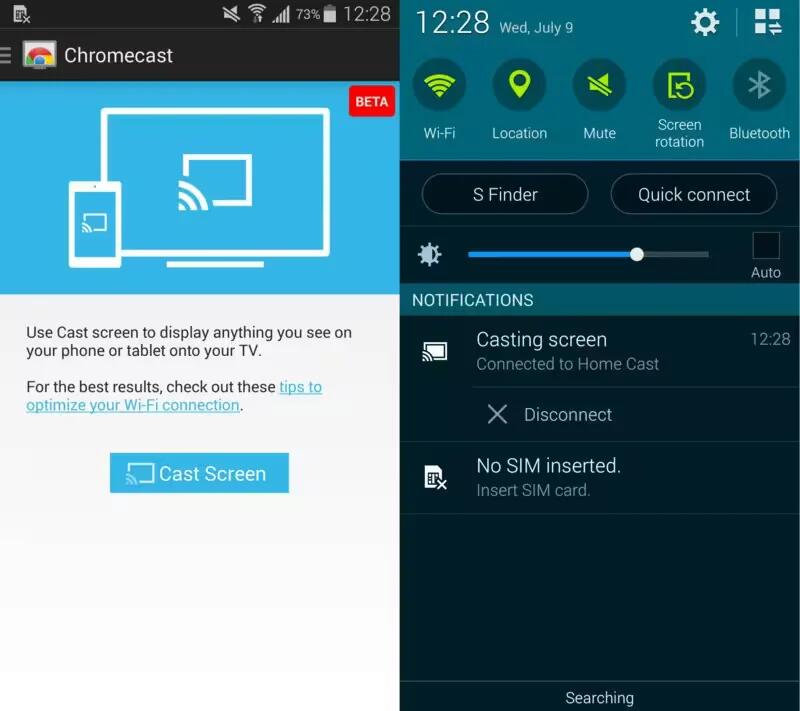







 RSS - All Posts
RSS - All Posts