How To Use Sound Settings – Samsung Galaxy Note Pro

Learn how to use Sound Settings on your Samsung Galaxy Note Pro. Set the volume level for all types of sounds.
- From a Home screen, touch Apps icon > Settings icon > Sound > Volume.
- Touch and drag the sliders to set the volume for:
- Music, video, games, and other media: Sounds made by music apps, video apps, and more.
- Notifications: Sounds for alerts to new messages and other events.
- System: Application sounds and other sounds made by your device.
- You can also set System volume from a Home screen by pressing the Volume Key.
Vibration Intensity
Select how intense the vibration is for different options.
- From a Home screen, touch Apps icon > Settings icon > Sound > Vibration intensity.
- Touch and drag the sliders to adjust the vibration intensity for Notification and Haptic feedback.
Notifications
Select a default ringtone for message, alarm, and other notifications.
- From a Home screen, touch Apps icon > Settings icon > Sound > Default notification sound.
- Touch a ringtone to hear a sample and select it.
System
You can activate or deactivate both touch and screen lock sounds.
- From a Home screen, touch Apps icon > Settings icon > Sound. The following options are available:
- Touch sounds: Play a sound when you touch the screen.
- Screen lock sound: Play a sound when your screen is locked or unlocked.
- Haptic feedback: Vibrate when soft keys are tapped and for certain software actions.
- Pen attach/detach sound: Set the sound that is made when the pen is attached or detached from your tablet.
Samsung Applications
Set your applications notification sound settings.
- From a Home screen, touch Apps icon > Settings icon > Sound.The following options are available:
- Email: Touch an account to adjust its notification settings.
- Calendar: Configure your event notifications.
Samsung Keyboard
Set the keyboard sounds.
- From a Home screen, touch Apps icon > Settings icon > Sound. The following options are available:
- Key-tap sound: Enable auditory feedback when you touch an onscreen key.
- Key-tap vibration: Enable the device to vibrate when you touch an onscreen key.
HDMI
Set the HDMI (High-Definition Multimedia Interface) audio setting:
- From a Home screen, touch Apps icon > Settings icon > Sound.
- Touch Audio output.
- Touch Stereo or Surround to set the audio output.
More Settings
Find the best sound and audio settings for you.
- From a Home screen, touch Apps icon > Settings icon > Sound.
- Touch Adapt Sound.
- Read the instructions and touch Start when you are ready to begin.
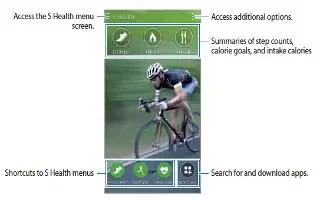








 RSS - All Posts
RSS - All Posts