How To Use Screen Lock – Samsung Galaxy Note Pro

Learn how to use Screen Lock on your Samsung Galaxy Note Pro. On the locked screen, you can use various functions with preset wake-up commands.
To activate this feature:
- From a Home screen, touch Apps icon > Settings icon > Lock screen.
- Touch the OFF / ON button to turn Wake up in lock screen ON icon.
To set a function and wake-up command:
- From a Home screen, touch Apps icon > Settings icon > Lock screen.
- Touch Wake up in lock screen.
- Select a number and function, and then touch Command icon to set the wake-up command.
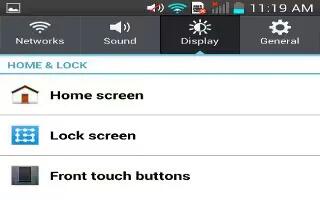







 RSS - All Posts
RSS - All Posts