How To Use Browser – Samsung Galaxy Note Pro

Learn how to use browser on your Samsung Galaxy Note Pro. Your device is equipped with a browser that gives you access to the Internet.
To access the Internet app:
- Touch Internet icon.
Command Keys
- Touch Back Key or <- icon to return to the previous page.
- Touch Forward icon to go forward to a recent page.
- Touch Home Key to display your Internet Home screen.
- Touch Refresh icon to reload the current page.
Zoom
- Touch the screen twice to zoom in or out.
- Use two fingers, such as your index finger and thumb, to zoom out by making an inward pinch motion on the screen. To zoom in, make an outward motion by sweeping your fingers out.
Note: For convenient browsing, you can rotate the device to landscape mode.
Selecting Items on a Page
While browsing, use gestures and menus to navigate:
- Touch an item to select it.
- Touch a hyperlink to follow the link.
- Touch and hold on a hyperlink or an image for options.
Viewing Webpages
- To view a webpage, touch the address field, enter the web address, and then touch Go.
- To share, save, or print the current webpage while viewing a webpage, touch Menu Key.
Change the Search Engine
Touch the address field, and then touch the search engine icon next to the web address.
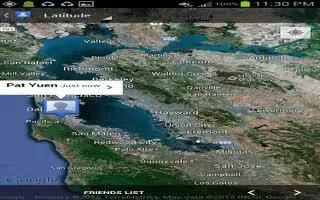
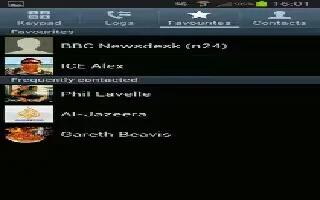
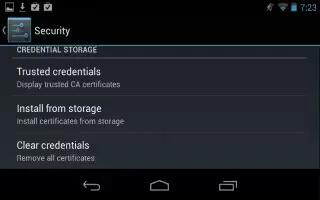






 RSS - All Posts
RSS - All Posts