How To Use Task Manager – Samsung Galaxy Note Pro
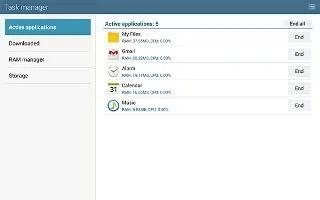
Learn how to use task manager on your Samsung Galaxy Note Pro. Your device can run applications simultaneously and some applications run in the background.
- Use Task Manager to see which applications are running on your device and to end running applications to extend battery life.
- You can also uninstall applications from your device and see how much memory is used by applications.
To access the Task Manager:
- Touch Recent apps icon > Task manager.
- Touch each tab for options:
- Active applications: View applications running on your device. Touch End to terminate an application or End all to terminate all running applications.
- Downloaded: View applications installed from Google Play. Touch Uninstall to remove an application from your device.
- RAM manager: Display the amount of Random Access Memory (RAM) currently in use. Touch Clear memory to clear inactive and background processes.
- Storage: View internal (System storage) and external (SD card) storage memory statistics.








 RSS - All Posts
RSS - All Posts