How To Link Contacts – Samsung Galaxy Note Pro

Learn how to link contacts on your Samsung Galaxy Note Pro. Your device can synchronize with multiple accounts, including Google, Corporate Exchange, and other email providers.
- When you synchronize contacts from these accounts with your device, you may have multiple contacts for the same person.
- Linking, or joining, imported contact records allows you to see all of a contacts numbers and addresses together in a single contact entry.
- Linking also helps you keep your contacts updated, because any changes that your contacts make to their information in the respective accounts are automatically updated the next time you synchronize with that account.
Linking Contacts
- Touch Contacts icon.
- Touch a contact in the Contacts list to display it.
- Touch Menu Key > Link contact.
- Touch the contact you want to link. The linked contacts information is displayed with the original contacts information.
- Repeat Steps 3 and 4 to link other contacts.
Separating Contacts
- Touch Contacts icon.
- Touch a contact in the Contacts list to display it.
- Touch Menu Key > Separate contact. A list of linked contacts is displayed.
- Touch – icon to separate a linked contact.
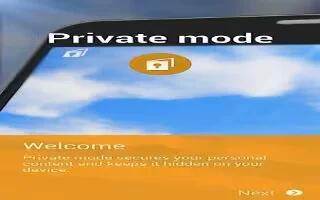








 RSS - All Posts
RSS - All Posts