How To Use Contacts – Samsung Galaxy Note Pro

Learn how to use contacts on your Samsung Galaxy Note Pro. Store contact information for your friends, family, and colleagues to quickly access information or to send a message.
To access Contacts:
From a Home screen, touch Apps icon > Contacts icon.
Add a Contact
- Touch Contacts icon > Add Create icon. The Save contact to pop-up displays.
- To choose where the contact is stored, touch Device or an account.
OR - Touch Add new account to add a different account. For more information, refer to Accounts.
- Touch each field to enter information. Touch + icon to add another entry, or – Icon to remove an entry. Touch Label icon to choose a label.
- Picture: Touch the picture icon to assign a picture to the new contact.
- Name: Enter the name. Touch View icon to display additional name fields.
- Phone: Enter a phone number.
- Email: Enter an email address.
- Groups: Assign the contact to a group.
- Add another field: Add additional fields for the contact.
- Touch Save.
Note: Your personal Contact entry is always listed at the top of the Contacts list under ME. Touch Set up profile to add your contact information.
Updating Contacts
- Touch Contacts icon.
- Touch a contact in the Contacts list to view its information.
- Touch Edit icon.
- Touch any field to edit.
Deleting Contacts
- Touch Contacts icon.
- Touch a contact in the Contacts list to display it.
- Touch Delete icon.
- At the prompt, touch OK.
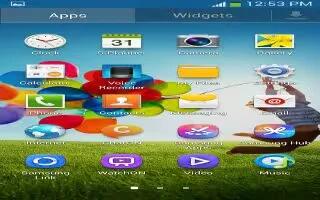
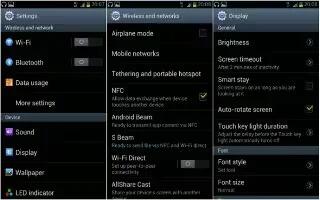







 RSS - All Posts
RSS - All Posts