How To Lock And Unlock – Samsung Galaxy Note Pro

Learn how to lock and unlock on your Samsung Galaxy Note Pro. By default, the device locks automatically when the screen times out or you can lock it manually.
Unlock the tablet by swiping your finger across the screen. This is the default Screen lock (Swipe), and offers no security. Prevent others from using or accessing personal data and information stored in the device by using a secure Screen Lock.
Note: Unless stated otherwise, instructions in this User Manual start with the device unlocked, at the Home screen.
Locking the Device Manually
- Press the Power/Lock Key.
Unlocking the Device
- Press the Power/Lock Key. The Lock screen displays.
- Swipe across the screen as shown. This is the default Swipe screen lock and offers no security.








 RSS - All Posts
RSS - All Posts