How To Use Calendar – Samsung Galaxy Mega

Learn how to use calendar on your Samsung Galaxy Mega. With the Calendar feature, you can consult the calendar by day, week, or month, create events, and set an alarm to act as a reminder, if necessary.
To access the Calendar:
- From the Home screen, tap App > Calendar. The following tabs are available on the right side of the display:
- Year: displays the Year view.
- Month: displays the Month view.
- Week: displays the Week view.
- Day: displays the Day view.
- List: displays the List view.
- Task: allows you to search for tasks.
- Tap (Create event) to create a new Calendar event.
- Tap Today to display the current date indicated by a blue box.
-
Press Menu and select one of the following options:
-
Go to: displays a specific date.
-
Delete: allows you to delete All events, All events before today, or an individual event.
-
Search: allows you to search within your current events.
-
Sync: allows you to synchronize your calendar with one or all of your accounts. This option only appears when an account has been opened.
-
Calendars: displays various information such as My calendars, My task, your linked accounts, and Contacts birthdays.
-
Settings: displays a list of configurable settings.
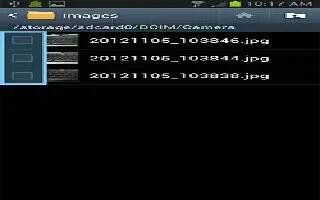
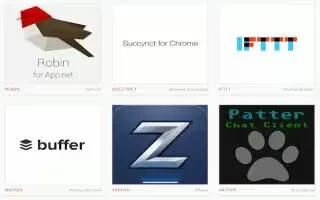






 RSS - All Posts
RSS - All Posts