How To Use Samsung Keyboard Settings – Samsung Galaxy Mega
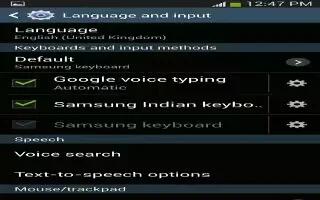
Learn how to use Samsung keyboard settings on your Samsung Galaxy Mega. From this menu you can set Samsung keyboard options.
-
From the Home screen, tap App > Settings > My device > Language and input.
-
Tap the Settings icon next to Samsung keyboard.
-
Alphabets allows you to choose a keyboard configuration when you are entering letters (Qwerty keyboard [default] or 3×4 keyboard).
-
Numbers and symbols allows you to choose a keyboard configuration when you are entering numbers or symbols (Qwerty keyboard [default] or 3×4 keyboard).
-
Input languages sets the input language. Tap a language from the available list. The keyboard is updated to the selected language.
-
Predictive text enables predictive text entry mode. This must be enabled to gain access to the advanced settings. Touch and hold to access the advanced settings. Touch and slide the slider to the right to turn it on .
-
SwiftKey Flow allows you to type words by swiping between on-screen keys.
-
Cursor control allows you to move the cursor by sliding your finger across the keyboard.
-
Key-tap vibration enables vibration feedback when you tap an on-screen key.
-
Key-tap sound enables auditory feedback when you tap an on-screen key.
-
Handwriting enables the device to recognize on-screen handwriting and convert it to text. Advanced displays the following advanced options:
-
Auto capitalization automatically capitalizes the first letter of the first word in each sentence (standard English style).
-
Auto spacing automatically inserts spaces between words.
-
Auto punctuate automatically inserts a full stop in a sentence by tapping the space bar twice when using the on-screen QWERTY keyboard.
-
Character preview provides an automatic preview of the current character selection within the text string. This is helpful when multiple characters are available within one key.
-
Tutorial displays more information on using the Samsung keyboard.
-
Reset settings resets the keyboard settings back to their original configuration.
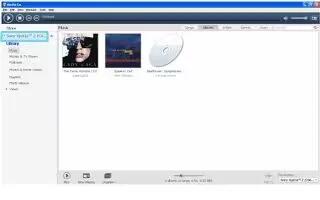
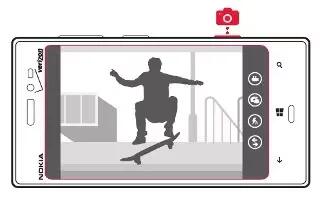






 RSS - All Posts
RSS - All Posts
My business partners were looking for Specimen of dd form earlier this week and discovered an online platform that has lots of sample forms . If you have been needing Specimen of dd form too , here’s
https://goo.gl/RccSDK