How To Use Predictive Text Settings – Samsung Galaxy Mega
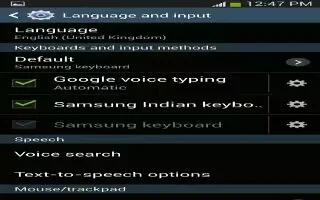
Learn how to use predictive text settings on your Samsung Galaxy Mega. From this menu you can set Predictive Text settings.
-
From the Home screen, tap App > Settings > My device > Language and input.
-
Tap the Settings icon next to Samsung keyboard.
-
Tap the ON/OFF slider, located to the right of the Predictive text field, to turn it ON icon.
-
Tap Predictive text. The following options are available:
-
Personalized data: allows you to use personal language that you have added to make your prediction results better.
-
Learn from Facebook: allows you to login to your Facebook account so your phone can learn your Facebook style.
-
Learn from Gmail: allows you to login to your Gmail account so your phone can learn your Gmail style.
-
Learn from Twitter: allows you to login to your Twitter account so your phone can learn your Twitter style.
-
Learn from Messaging: allows your device to learn from your Messages.
-
Learn from Contacts: allows your device to learn from your Contacts.
-
Clear remote data: deletes anonymous data that is stored on the personalization server.
-
Clear personal data: removes all personalized data that you have entered.
-
Privacy policy: click the link to read the privacy policy. Follow the on-screen instructions.

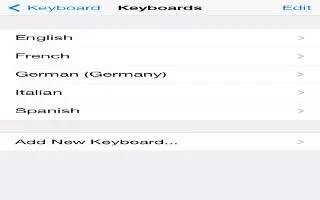







 RSS - All Posts
RSS - All Posts