How To Use VPN Settings – Samsung Galaxy Mega
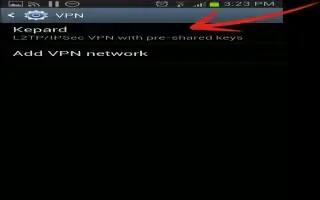
Learn how to use VPN on your Samsung Galaxy Mega. The VPN settings menu allows you to set up and manage Virtual Private Networks (VPNs).
Note: Before you can use a VPN you must establish and configure one.
Adding a Basic VPN
-
Before you add a VPN you must determine which VPN protocol to use: PPTP (Point-to-Point Tunneling Protocol), L2TP(Layer 2 Tunneling Protocol)/IPSec PSK (Pre-shared key based L2TP/IPSec), L2TP/IPSec RSA (Public key based L2TP/ IPSec), IPSec Xauth (Cross authentication) PSK, IPSec Xauth RSA, or IPSec Hybrid (authentication) RSA.
-
Before using VPN, you must first set up a screen unlock PIN or password.
-
From the Home screen, tap App > Settings > Connections > More networks > VPN.
-
Tap Basic VPN.
-
Tap Add.
-
Enter a name for the VPN network in the Name field.
-
Select a VPN type from the Type drop-down menu. The options are:
-
PPTP (Point-to-Point Tunneling Protocol)
-
L2TP/IPSec PSK (Layer 2 Tunneling Protocol / Internet Protocol Security Pre-Shared Key)
-
L2TP/IPSec RSA
-
IPSec Xauth PSK
-
IPSec Xauth RSA
-
IPSec Hybrid RSA
-
Enter the Server address and any other required fields that are dependent upon the Type you entered previously.
-
Tap the Show advanced options check box to display additional VPN options.
-
Tap Save to save your VPN settings.
Adding an IPsec VPN
-
Before using VPN, you must first set up a screen unlock PIN or password. For more information, refer to Lock Screen Settings on page 100.
-
From the Home screen, tap App > Settings > Connections > More networks > VPN.
-
Tap Advanced IPsec VPN.
-
Tap Add VPN Connection.
-
Enter a password, confirm the password, and tap OK.
-
Enter a name for the VPN connection in the VPN connection name field.
-
Select a IPsec connection type from the drop-down menu.
-
Enter any other required information.
-
Tap Show advanced options to display additional VPN options.
-
Tap Save to save your VPN settings.
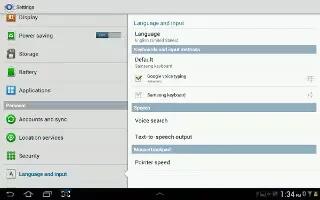
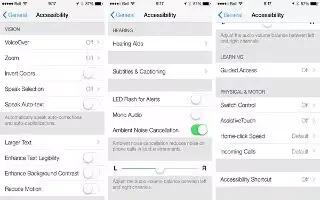







 RSS - All Posts
RSS - All Posts