How To Use Bluetooth Settings – Samsung Galaxy Mega
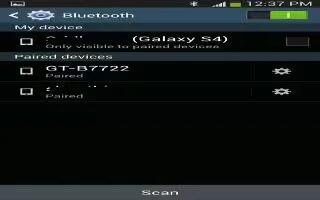
Learn how to use Bluetooth settings on your Samsung galaxy Mega.In this menu you can activate Bluetooth, view or assign a device name, activate your phone so other Bluetooth devices can discover it, or scan for other, available Bluetooth devices with which to pair.
Activating Bluetooth
- From the Home screen, tap App > Settings > Connections.
- Tap the ON/OFF slider, located to the right of the Bluetooth field, to turn Bluetooth ON icon.
- The Bluetooth icon is displayed on the status bar.
Additional Bluetooth Settings
When Bluetooth is on, additional settings are available.
- Tap App > Settings > Connections > Bluetooth.
- From the Home screen, Tap Scan to scan for nearby discoverable devices. After searching, tap a device to pair with it.
- Press Home and select a Bluetooth setting to configure:
- Visibility timeout: Use this setting to control when to automatically turn off the Discoverable option: 2 minutes, 5 minutes, 1 hour, or Never time out.
- Received files: Shows the list of files received by using Bluetooth.
- Tap the checkbox next to SAMSUNG-SGH-I527 to remove the checkmark if you do not want your phone visible to other Bluetooth devices.
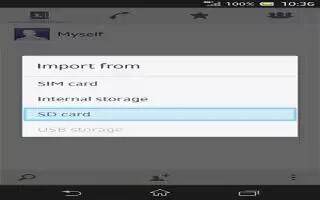
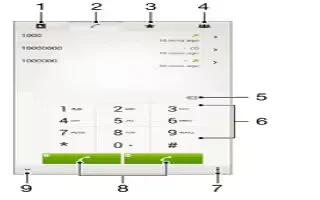






 RSS - All Posts
RSS - All Posts