How To Use Internet – Samsung Galaxy Note 3
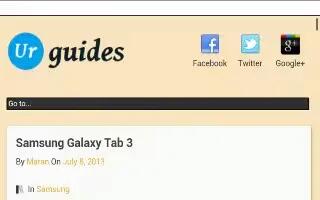
Learn how to use internet browser on your Samsung Galaxy Note 3. The Browser is your access to the mobile web. This section explains how to navigate the Browser and introduces you to the basic features.
Accessing the Mobile Web
To access the Browser:
- From the Home screen, tap Internet icon.
- The YAHOO! mobile homepage displays.
Navigating with the Browser
- To select an item, tap an entry.
- To scroll through a website, sweep the screen with your finger in an up or down motion.
- Sweep the screen left to right to move laterally across a web page.
- To return to a previous page, press Previous icon.
- To move forward to a web page, press Forward icon.
Browser Options
- From the home page, press to access your browser options.
Using the Browser Bar
The Browser Bar enhances your browsing experience by providing contextual tools and quick access to your favorite content.
- Tap View icon at the bottom of any web page to display the Browser Bar.
- Swipe the Browser Bar to the left or right to access favorite shortcuts and tools.
- To modify your Browser Bar settings, from any Home screen, tap Apps > Settings > General > Browser Bar.
Enter a URL
You can access a website quickly by entering the URL. Websites are optimized for viewing on your phone. To enter a URL and go to a particular website, follow these steps:
- Tap the URL field at the top of your screen.
- Enter the URL using the on-screen keypad.
- The website displays.
Search the Internet
To perform an internet search using keywords, follow these steps:
- From the Google homepage, tap the URL field.
- Enter the keyword(s) to search using the on-screen keypad and tap Go.
- Tap a link to view the website.
Adding and Deleting Windows
You can have up to eight Internet windows open at one time. To add a new window, follow these steps:
- From your browser, press Menu key > New window.A new browser window is opened.
- Tap Windows icon to see thumbnails of all open windows.
- Tap a window icon listing to open up that Internet window.
- Tap delete icon at the top right corner of the web page thumbnail to delete the window.









 RSS - All Posts
RSS - All Posts