How To Use Incognito – Samsung Galaxy Note 3
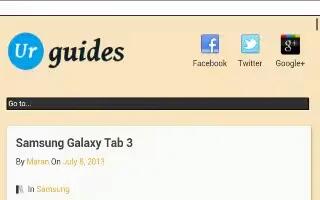
Learn how to use incognito on your Samsung Galaxy Note 3. The in cognito feature allows you to view Internet sites outside of the normal browsing. Pages viewed in this incognito window wont appear within your browser history or search history, and no traces (such as cookies) are left on your device.
Note: Any downloaded files will be preserved and will stay on your device after you exit the in cognito mode.
To add a new incognito window:
- From your browser window, press Menu key and select In cognito mode.
- At the information prompt, tap OK.
- new browser window displays.
To exit from the incognito window:
- From your browser window, tap Windows icon.
- Scroll across the available windows and locate the incognito window. The in cognito icon appears in the upper-left of the new browser window while you are in this mode.
- Tap delete icon next to the incognito listing to delete this window.









 RSS - All Posts
RSS - All Posts