How To Use Action Memo – Samsung Galaxy Note 3

Learn how to use action memo on your Samsung galaxy Note 3. Action Memo allows you to quickly write memos and link them to actions such as making a call, sending, a message, or searching the web.
- From the Home screen, tap Apps > Action Memo icon.
- Tap an existing Memo to open it then tap the screen to enter edit mode.
or
- Tap Create icon to create a new action memo.
- Use the on-screen options to create your memo.
- Tap Save icon to store the new memo.It include these feature:
- Allows you to add free-format drawing and change the input color.
- Allows you to erase marks and drawings.
- Circle an on-screen text or drawing to then assign that as an action item to an available application such as: Call, Contacts, Messaging, Email, Internet, Maps Calendar event.
- Displays additional functions.
- Allows you to edit the current color.
- Detaches the current memo and converts it in a small popup box.
- Reduces the number of on-screen options.
- Closes the current session and save the action memo.
- Cancels the current memo.
- Saves the current memo and creates a new one.
- Add an additional page to the memo. From within the main application screen select the following functions:
- Search icon: allows you to search for information within existing memos.
- Create icon: allows you to create a new memo.
- Delete icon: allows you to delete an existing memo.


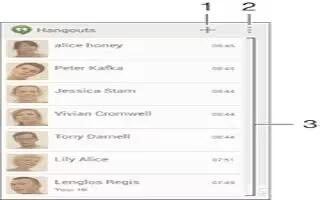






 RSS - All Posts
RSS - All Posts