How To Customize Storage Settings – Samsung Galaxy Note 3
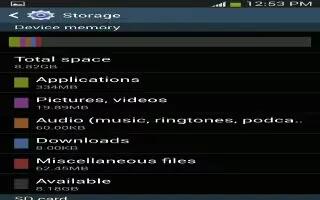
Learn how to customize storage settings on your Samsung Galaxy Note 3. From this menu you can view the memory allocation for the memory card and USB as well as mount or unmount the SD card. For more information about mounting or unmounting the SD card, How To Install Memory Card – Samsung Galaxy Note 3. To view the memory allocation for your external SD card:
Storage Settings Samsung Galaxy Note 3
- From the Home screen, tap Apps > Settings > General > Storage. The available memory displays under the Total space and Available space headings for both Device memory and SD card.
SD card
- Tap Unmount SD card to unmount your SD card so that you can safely remove it, then tap OK.
or
- Tap Format SD card to format your SD card. This will delete all data on your SD card including music, videos, and photos.
- Tap Format SD card again.
- Tap Delete all to continue or press Back key to cancel.









 RSS - All Posts
RSS - All Posts