How To Use Address Book – Samsung Galaxy Note 3

Learn how to use address book on your Samsung Galaxy Note 3. Once you have stored phone numbers in the Address Book, you can dial them easily and quickly by either using their SIM card location number or by using the Search field to locate the entry.
- From the Address book, you can also send messages.
Finding an Address Book Entry
You can store phone numbers and their corresponding names onto your SIM card and phones onboard memory. The two locations are physically separate but are used as a single entity, called the Address Book. Depending on your particular SIM card, the maximum number of phone numbers the SIM card can store and how they are stored may differ.
- From the Home screen, tap Contacts icon .
- Within the Contacts list (sorted alphabetically), tap a letter on the right side of the display to quickly jump to the contacts beginning with that letter.
- Tap the contact you wish to call or message. Tap the phone icon to make a phone call or tap the message icon to send a message. .
Note: From the Contact list, sweep right over a listing to make a call. Sweep left over a listing to send a message.








 RSS - All Posts
RSS - All Posts