How To Reposition Multi Window – Samsung Galaxy Note 3

Learn how to reposition multi window on your Samsung Galaxy Note 3. The Multi window contains two components: tab and apps panel. The tab can be manually moved across the screen. The apps panel (containing the scrollable apps) can be relocated to lock onto the different sides of the screen (top/bottom/left/right).
Reposition Multi Window Samsung Galaxy Note 3
To move the tab:
- Activate the Multi window feature.
- In a single motion, touch and hold the tab Multi Window for approximately one-second, then slowly drag it to its new location along the current screen edge.
Note: This is a quick way to get the tab out of the way if you cant get to a button or option behind it.
To relocate the Multi window apps panel:
- Activate the Multi window feature.
- Tap the tab Multi Window to display the apps panel (containing the scrollable apps).
- In a single motion, touch and hold the tab Multi Window for approximately one-second to detach it from the screen, then slowly drag it to its new location along any other available screen edge.
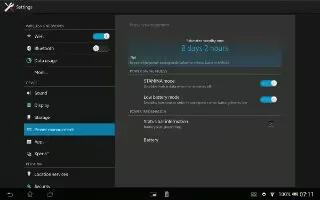
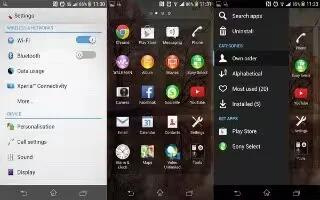







 RSS - All Posts
RSS - All Posts