How To Install Memory Card – Samsung Galaxy Note 3

Learn how to install memory card on your Samsung Galaxy Note 3. You can use a microSD? (SD) or microSDHC? card to expand available memory space if you desire. This secure digital card enables you to exchange images, music, and data between SD-compatible devices. This type of memory card is designed for use with this mobile phone and other devices.
Note: Your phone has been tested to support up to a 64GB memory card.
- Remove the back cover by inserting a fingernail into the slot on the top of your phone (1).
- Lift the cover up (2) and to the right of the phone.
Installing the Memory Card
- Push the microSD card into the slot until it clicks (as shown).
- Make sure the microSDs gold contact pins face downward and the card is securely inserted.
Removing the Memory Card
- Push on the memory card until it clicks and is released.
- Grasp the memory card and remove it from the phone.
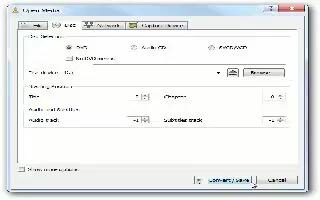
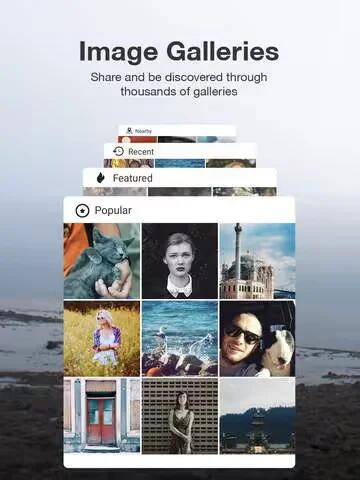






 RSS - All Posts
RSS - All Posts