How To Use Favorite – Samsung Galaxy Gear

Learn how to use favorite on your Samsung Galaxy Gear. Favoritedisplays both your currently assigned favorite apps and provides you the ability to Add, Rearrange, or delete any application from this category.
Adding Your Favorite Applications
Galaxy Gear comes with a set of default favorite applications that appear as you scroll across the screen. This list of displayed applications can be customized via the Gear Manager application on the smartphone.
- From within your smartphones Applications page, tap Gear Manager > My apps.
- Tap the Favorites tab > + Add icon. Scroll through the on-screen list and place a check mark alongside those desired applications.
- Tap Done. The My apps screen then displays the currently displayed favorite applications that will now appear on Galaxy Gear as you swipe across the screen.
Reorder Applications
- From within your smartphones Applications page, tap Gear Manager > My apps icon.
- Tap the Favorites tab > Reorder icon.
- In a single motion, touch and drag an available on-screen application and place it into a new slot within the list.
- Once you have assigned the desired order, tap Done. The My apps screen now displays an updated list of available applications in their new order. Confirm the order on your Galaxy Gear by swiping across the screen.
Removing Favorite Applications
- From within your smartphones Applications page, tap Gear Manager > My Apps icon.
- Tap the Favorites tab > Removing icon.
- Place a check mark alongside those applications you wish to remove.
- Tap Done. The My apps screen then displays an updated list of available applications.
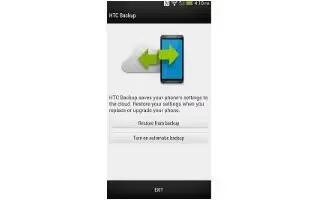
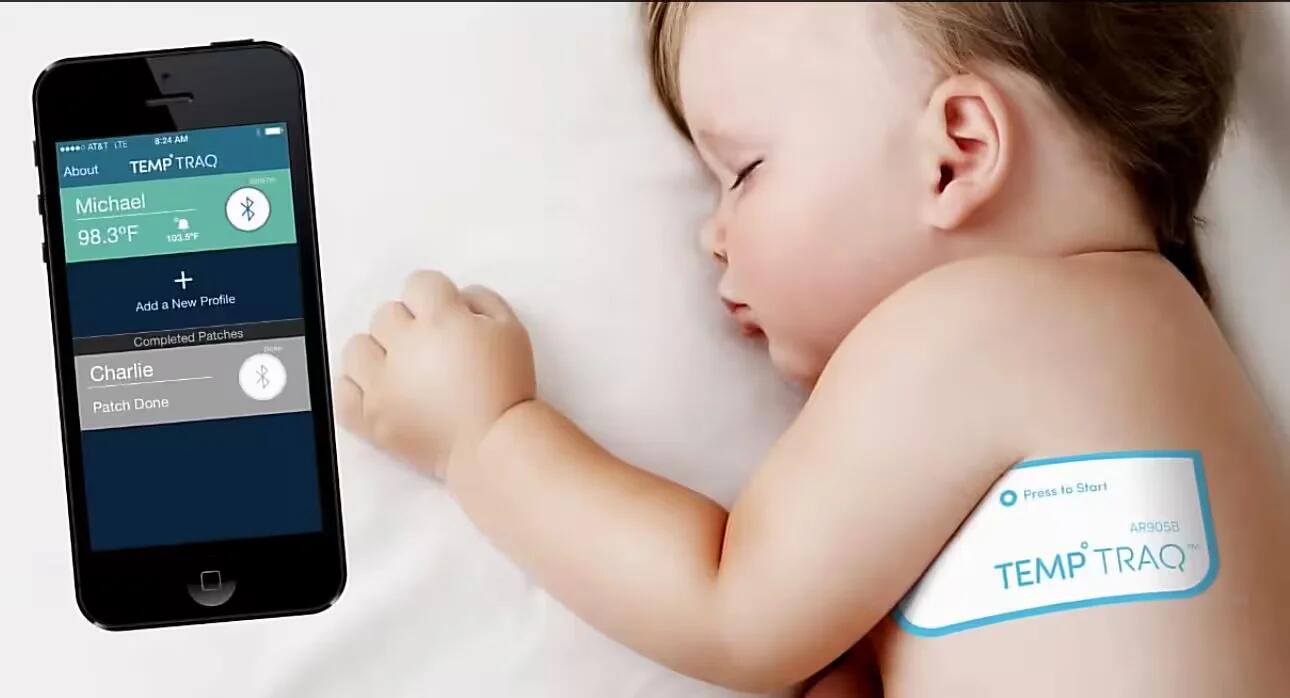







 RSS - All Posts
RSS - All Posts