How To Use Calls – Samsung Galaxy Gear
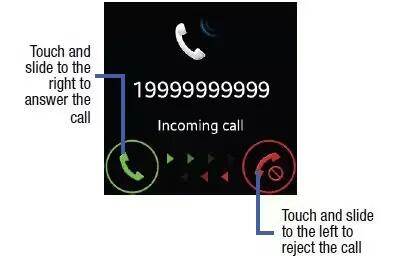
Learn how to use calls on your Samsung Galaxy Gear. This section describes features and functionality associated with making or answering calls, and the Contacts list, which is used to store contact information.
Making a Call
- From the Home (Clock) screen on your Galaxy Gear, scroll to and then tap Apps icon > Dialer.
- Enter the phone number and then tap Call icon.
- If you make a mistake while dialing, tap Clear icon to clear the last digit. Touch and hold Clear icon to clear the entire sequence.
Ending a Call
- From within an active call, briefly tap End call icon to end the call .
Note: To redial a recent number, return to the Home (Clock) screen and then select Logs, tap the entry and tap Call icon.
Answering a Call
- When somebody calls you, the phone rings and displays the incoming call image. The caller’s phone number, picture, or name if stored in Contacts List, displays.
Making a Call Using Logs
- From the Home (Clock) screen, scroll to and then tap Apps icon > Logs.
- Tap an entry and select Call icon.
or
- Swipe a call log entry to the right to call.
Note: Swiping a call log entry to the left initiates a new outgoing message.
Sending a Call to the Device
- From within an active call, tap Menu icon > Send to Phone.
Sending a Call to the Galaxy Gear
- From within an active call screen on the smartphone, tap Bluetooth Headset Off icon to turn the connection back on and send the call to the Galaxy Gear.

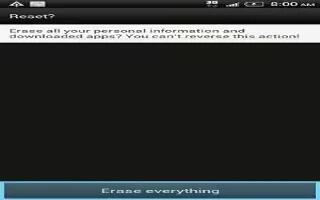







 RSS - All Posts
RSS - All Posts