How To Customize Display Settings – Samsung Galaxy Gear

Learn how to customize display settings on your Samsung Galaxy Gear. From this menu you can control and configure the display settings.
- From the Home (Clock) screen, scroll to and then tap Apps > Settings > Display.Configure the following screen display settings:
- Brightness: allows you to configure the LCD Brightness levels. Tap + or – to adjust the level and tap OK.
- Screen timeout: allows you to adjust the delay time before the screen automatically turns off. Make an available selection. Choices include: 10 seconds, 15seconds, 30 seconds, 1 minute, or 5 minutes.
- Home bg color: allows you to assign the Home screen background color.
- Font size: allows you to assign the size of the on-screen font. Choose from: Small, Normal, or Large.
- Battery percentage: allows you to activate a feature where the numeric battery charge level is displayed along with the graphic representation on-screen.

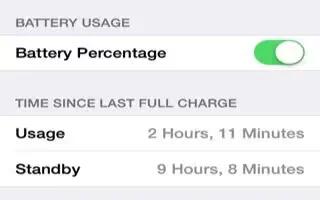
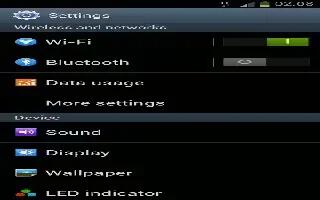






 RSS - All Posts
RSS - All Posts