How To Take Screenshot – Samsung Galaxy Tab 3

Learn how to take Screenshot on your Samsung Galaxy Tab 3. You can capture the screen without using any third party apps. The pictures captured are saved to the clipboard.
- Touch and hold the Power/Lock Key and Home button to capture and save an image of the current screen.
Note: A copy of the screenshot is automatically saved to the clipboard.
To view the screen shots:
- From a Home screen, touch Apps > My Files icon.
- Touch storage > emulated > O > Pictures > Screenshots.
- Touch a screen capture file to display it.
Note
This guide will work on all Samsung Galaxy Tabs; including Samsung Galaxy Tab 3 7.0, Samsung Galaxy Tab 3 8.0 and Samsung Galaxy Tab 3 10.1.
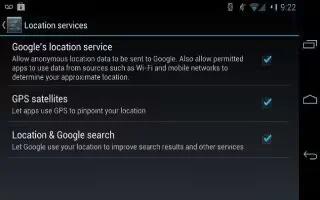








 RSS - All Posts
RSS - All Posts