How To Use Speed Dial In Contacts – Samsung Galaxy Tab 3
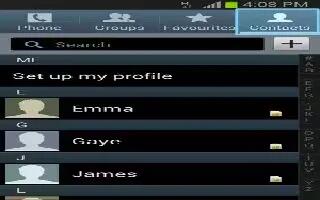
Learn how to use speed dial in contacts on your Samsung Galaxy Tab 3. Use this application to manage contact, including phone numbers, email addresses, and others.
- Tap Contacts on the Applications screen.
Creating a contact
Tap Create contact icon and enter contact information.
- Add an Image: Add an image.
- Add / Delete : Add or delete a contact field.
Editing a contact
- Select a contact to edit, and then tap Edit icon .
Deleting a contact
- Tap delete.
Setting a speed dial number
- Tap Menu key > Speed dial setting, select a speed dial number, and then select a contact for it. To remove a speed dial number, tap and hold it, and then tap Remove.
Searching for contacts
Use one of the following search methods:
- Scroll up or down the contacts list.
- Use the index at the left side of the contact list for quick scrolling, by dragging a finger along it.
- Tap the search field at the top of the contact list and enter search criteria.
Once a contact is selected, take one of the following actions:
- Add to favorite contacts.
- Make a voice or video call.
- Compose a message.
- Compose an email.
Displaying contacts
- By default, the device shows all saved contacts on the device, the SIM or USIM card, or another account.
- Tap Menu key > Contacts to display, and then select a location where contacts are saved.
Note
This guide will work on all Samsung Galaxy Tabs; including Samsung Galaxy Tab 3 7.0, Samsung Galaxy Tab 3 8.0 and Samsung Galaxy Tab 3 10.1.
This article will work on Samsung Galaxy Tab 3’s only using SIM cards(4G/LTE Models).








 RSS - All Posts
RSS - All Posts