How To Factory Data Reset – Samsung Galaxy Tab 3
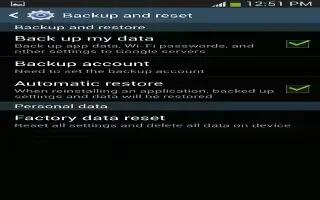
Learn how to factory data reset on your Samsung Galaxy Tab 3. Use Factory data reset to return your device to its factory defaults. This setting erases all data from the device, including Google or other email account settings, system and application data and settings, and downloaded applications, as well as your music, photos, videos, and other files.
If you reset the tablet in this way, the next time you turn on your tablet you are prompted to reenter the same kind of information as when you first started Android.
- Touch Settings > Backup and reset.
- Touch Factory data reset. The Factory data reset screen displays reset information.
- Touch Reset device, then follow the prompts to perform the reset.
Note
This guide will work on all Samsung Galaxy Tabs; including Samsung Galaxy Tab 3 7.0, Samsung Galaxy Tab 3 8.0 and Samsung Galaxy Tab 3 10.1.
For more details watch the video

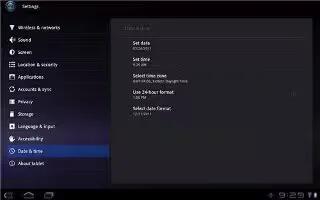







 RSS - All Posts
RSS - All Posts