How To Use Cloud Settings – Samsung Galaxy Tab 3
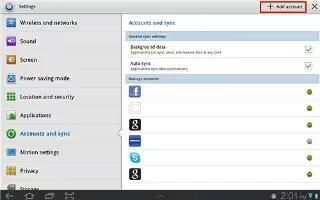
Learn how to use cloud settings on your Samsung Galaxy Tab 3. Back up your personal data using your Samsung Account or use Dropbox to sync your device content.
- Touch Settings > Cloud.
Under Personal data management:
- If you have not signed in to your Samsung Account, touch Add account.
If you have signed in to your Samsung Account:
- Touch your Samsung Account to manage your sync settings or remove your Samsung Account.
- Touch Storage usage to show the storage used and the remaining storage available.
- Touch Sync settings to sync your calendar, contacts, Internet, and Memo settings with your Samsung Account.
- Touch Backup to manage your back up and restore options.
- Touch Restore to retrieve data from your Samsung account.
Under Content sync (with Dropbox):
- If you have not signed in to you Dropbox account, touch Link Dropbox account. For more information, refer to Dropbox App.
Note
This guide will work on all Samsung Galaxy Tabs; including Samsung Galaxy Tab 3 7.0, Samsung Galaxy Tab 3 8.0 and Samsung Galaxy Tab 3 10.1.


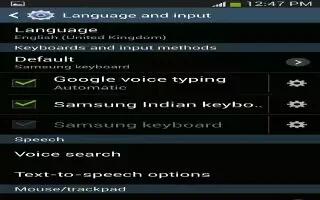






 RSS - All Posts
RSS - All Posts