How To Encrypt – Samsung Galaxy Tab 3
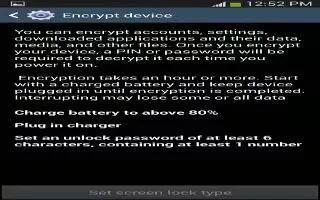
Learn how to use encrypt on your Samsung Galaxy Tab 3. To require a numeric PIN or password to decrypt your tablet each time you power it on or encrypt the data on your SD card each time it is connected:
- Touch Settings > Security.
- Touch Encrypt device. For more information, read the displayed help screen.
- Touch Encrypt external SD card to enable the encryption on SD card data that requires a password be entered each time the microSD card is connected.
Note: Make sure your battery is charged more than 80 percent.
- Encryption takes an hour or more.
Note
This guide will work on all Samsung Galaxy Tabs; including Samsung Galaxy Tab 3 7.0, Samsung Galaxy Tab 3 8.0 and Samsung Galaxy Tab 3 10.1.

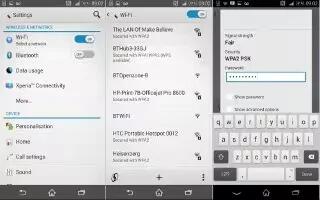







 RSS - All Posts
RSS - All Posts