How To Use Pin Lock – Samsung Galaxy Tab 3
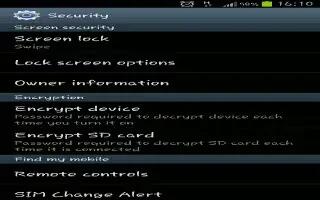
Learn how to use pin lock on your Samsung Galaxy Tab 3. These options are available when Screen lock is set to Pin or Password:
- Lock screen widgets: Customize your clock and personal message.
- Lock automatically: Set how long to wait before your device is locked after the screen automatically turns off.
- Lock instantly with power key: Use this option to enable the lock screen when the power key is pressed. If this option is not enabled, the screen dims or brightens when the power key is pressed.
Note
This guide will work on all Samsung Galaxy Tabs; including Samsung Galaxy Tab 3 7.0, Samsung Galaxy Tab 3 8.0 and Samsung Galaxy Tab 3 10.1.
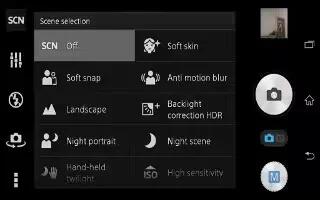
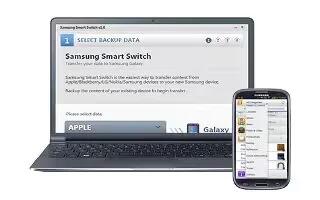






 RSS - All Posts
RSS - All Posts