How To Use Nearby Device – Samsung Galaxy Tab 3
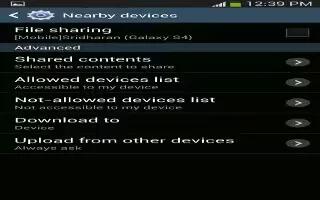
Learn how to use Nearby Device on your Samsung Galaxy Tab 3. This option allows you to share your media files with nearby DLNA (Digital Living Network Alliance) enabled devices.
Note: If file sharing is enabled, other devices can access your data. Use the Wi-Fi network and this option with care.
To configure this option:
- Touch Settings >More settings >Nearby devices.
- Touch File sharing to turn File sharing on. A check mark appears in the check box when File sharing is On.
- In the Advanced section, set the following options:
- Shared contents: Select the content to share. Choices are: Videos, Photos, and Music.
- Allowed devices list: Indicate the devices accessible to your device.
- Not-allowed devices list: Indicate the devices not accessible to your device.
- Download to: Set whether to download data to Device or SD card.
- Upload from other devices: If a nearby device attempts to upload data, this setting indicates the response. Options are: Always accept, Always ask, and Always reject.
Note
This guide will work on all Samsung Galaxy Tabs; including Samsung Galaxy Tab 3 7.0, Samsung Galaxy Tab 3 8.0 and Samsung Galaxy Tab 3 10.1.









 RSS - All Posts
RSS - All Posts