How To Customize Display Settings – Samsung Galaxy Tab 3

Learn how to customize display settings on your Samsung Galaxy Tab 3. You can change Notification, screen saver, brightness, screen timeout, day dream, font style, size display settings.
Notification Panel
Customize the Notification panel.
- Touch Settings > Display > Notification panel.
- Touch Brightness adjustment to adjust the screen brightness from the Notification panel.
- To customize which quick setting buttons appear at the top of the notifications panel, touch and drag buttons to reorder them. Touch Reset to restore the default order.
Screen Mode
Set the screen mode.
- Touch Settings > Display.
- Touch Screen mode.
- Touch Adapt display to uncheck the box, touch Dynamic, Standard, or Movie, and then touch OK.
Brightness
Set the default screen brightness.
- Touch Settings > Display >Brightness.
- Touch and drag the slider to set the brightness or touch Automatic brightness.
- Touch OK to save the setting.
Screen Timeout
Set the length of delay between the last key press or screen touch and the automatic screen timeout (dim and lock).
- Touch Settings > Display.
- Touch Screen timeout and select the screen delay time.The screen delays shutting off after inactivity for the selected period of time.
Daydream
Use the Daydream setting to control what happens when the device is docked or sleeping.
- Touch Settings > Display.
- Touch the OFF / ON icon to enable Daydream mode.
- Touch Daydream for additional settings.
Note: If Daydream is enabled, the desk home screen will be disabled.
Font Style and Size
Set the font for screen displays and the size you want it to display.
- Touch Settings > Display.
- Touch Font style then touch a font or touch Get fonts online to browse and download a new font.
- Touch Font size and select a font size.
- Touch Increase legibility to enhance clarity of the text. A check mark appears in the check box.
More Display Settings
Additional display settings are available.
- Touch Settings > Display.
- Under More settings, the following options are listed:
- Touch key light duration: Use this option to set the duration time.
- Show battery percentage: Enable this option to display the device battery status next to the battery icon. A check mark appears in the check box.
- Edit after screen capture: Go to edit mode after capturing a screen. A check mark appears in the check box.
Note
This guide will work on all Samsung Galaxy Tabs; including Samsung Galaxy Tab 3 7.0, Samsung Galaxy Tab 3 8.0 and Samsung Galaxy Tab 3 10.1.


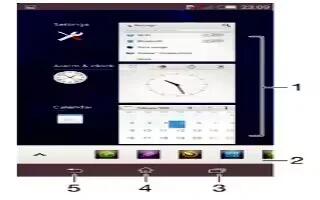






 RSS - All Posts
RSS - All Posts